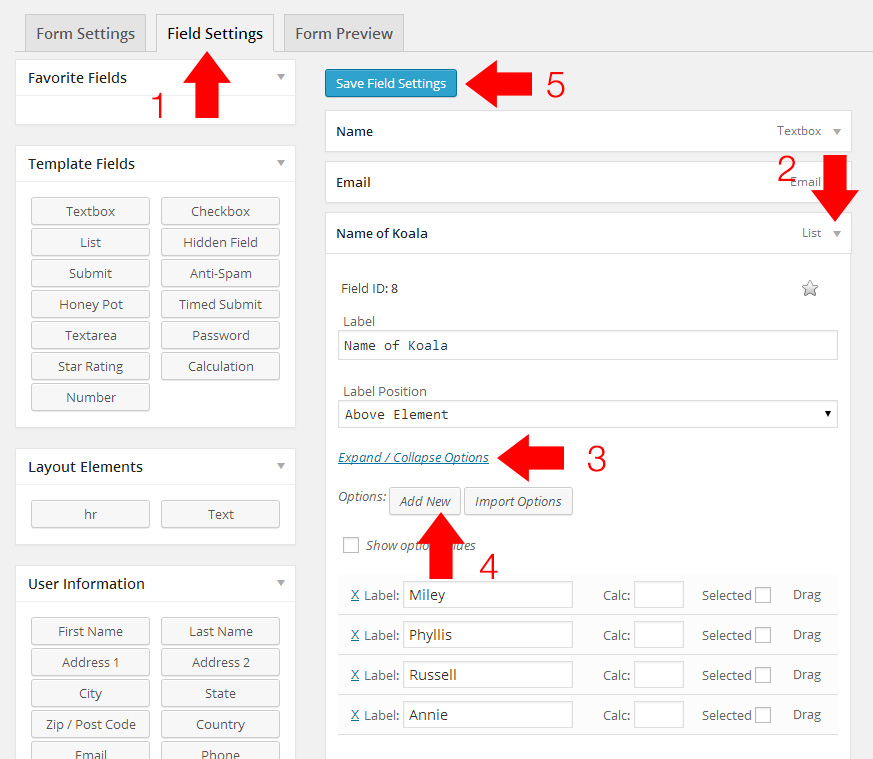Add Koala
Step 1
Click on Posts and when the Posts page loads, choose Add New
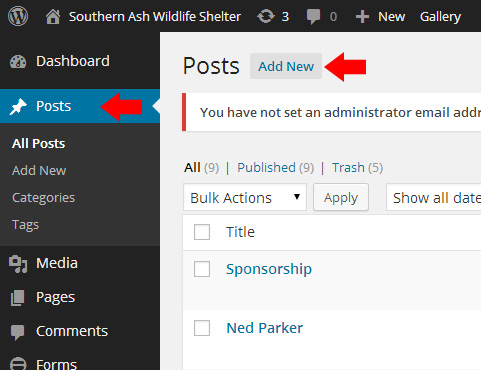
Step 2
Here you will add the Koala’s name and bio. Make sure you check the box marked Sponsor A Koala. This ensures that the koala will display on the Sponsor A Koala page. To add an image, click the Add Media button. (Located under the koala’s name)
IMPORTANT NOTE: When adding an image, make sure you place your cursor at the start of the first word. This is so the image is displayed correctly in the post.
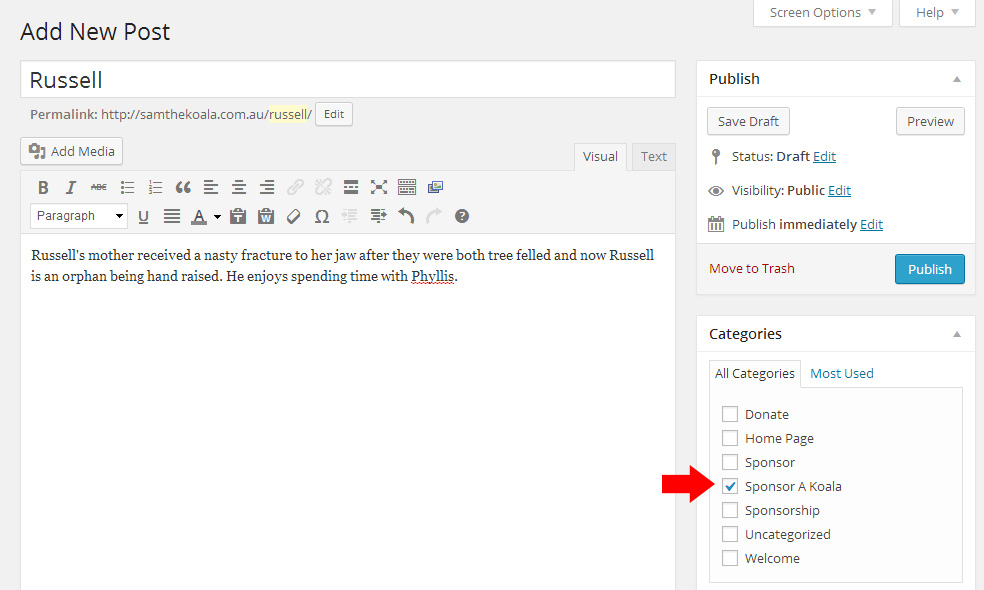
Step 3
Once you click the Add Media button you will be presented with the Insert Media screen. You can now upload the photo of the koala you are adding. Choose Select Files to browse your computer for the photo file.
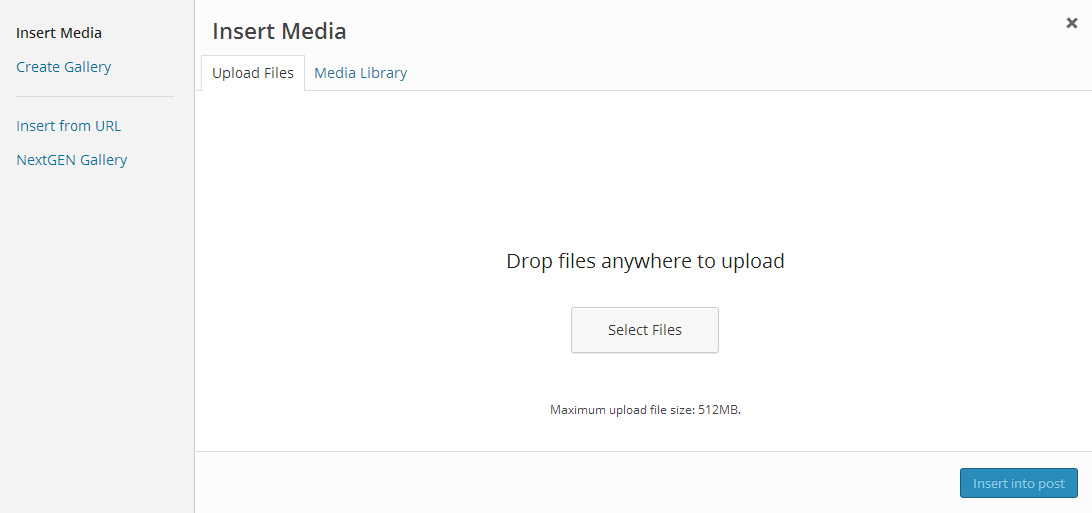
Step 4
In this example we are adding Russell’s photo.
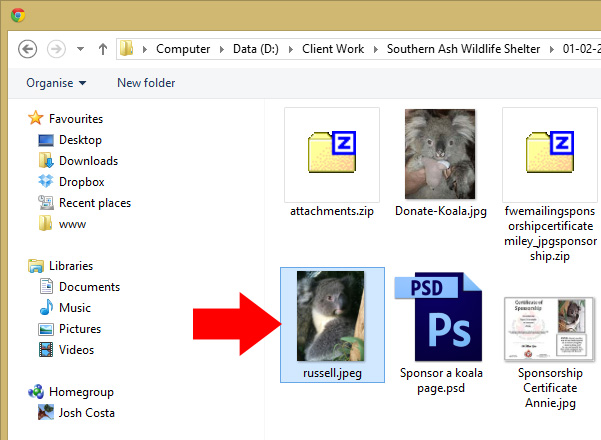
Step 5
1. Select your recently uploaded image.
2. Make sure Alignment is Left.
3. Link to Media File. (This allows the viewer to click the photo for a larger view)
4. Select Size of Thumbnail – 200 x 150
Now you can Insert into post.
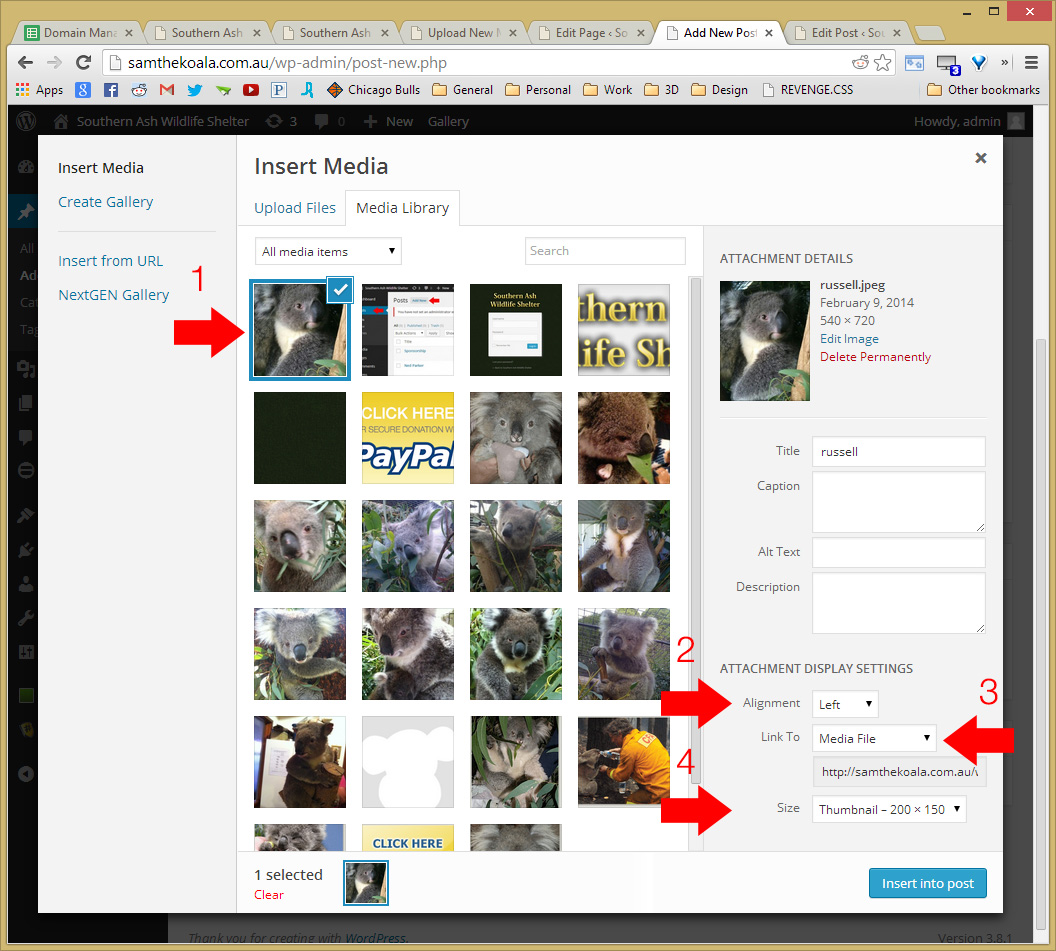
Step 5
All done! Hit Publish and you have now added a Koala to the Sponsor A Koala page. One last step is to add the Koala to the Sponsor form so that users can select this Koala.

Step 6
Select Forms from the left menu and then click Sponsor a Koala.
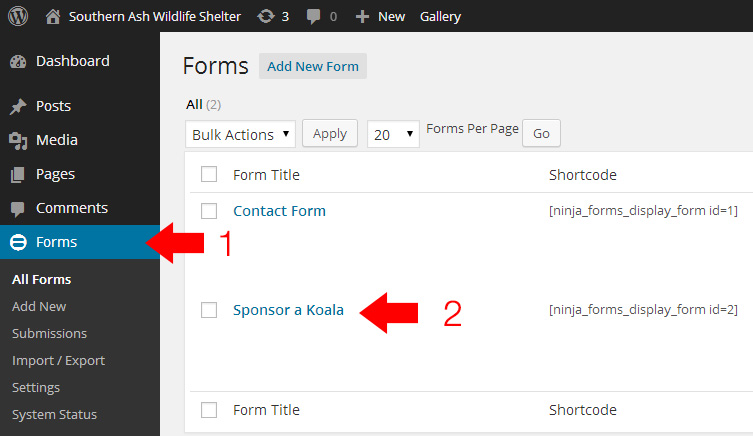
FINAL STEP!
1. Click Field Settings.
2. If you cannot see the options for Name of Koala click the arrow to expand the menu. If it is already expanded skip this step.
3. If you cannot see a list of koala names click the Expand / Collapse Options link. If it is already expanded skip this step.
4. Click Add New and type in Russell’s name in the empty field provided.
5. All done! Click Save Field Settings at the top of the screen and you have finished adding a koala to the Sponsor a Koala page!